One month with the Steam Deck: what’s changed and what I’ve learnt
Portable PC is going places
It’s been a little over a month since I got my WASD-calloused fingers on the Steam Deck, Valve’s ambitious and mostly successful attempt at a portable gaming PC. In that time I’ve taken it on day trips, chatted to Gabe Newell and the Valve dev team about it, and been laughed at in a pub for inverting the Y axis on it. And all the while, the Steam Deck itself has been getting better - considerably so.
Whether it’s been though software updates or the discovery of hitherto unseen capabilities, the Steam Deck is already a more versatile and user-friendly device than it was a few short weeks ago. At the same time, I’ve been getting more familiar with the hardware’s limits, and finding out how to make the most of what’s there. There’s still a months-long waiting list to buy one, but if you’re weighing up whether to order yourself a Steam Deck, here are the lessons I’ve learnt from my time with it.
Game compatibility widens quickly
By this, I don’t just mean the list of Steam Deck Verified games, though that is growing too: nearly 800 games at the last count, with close to 700 more having Playable status. I’m talking games that would flat be flat-out unsupported one day and running flawlessly the next.

This is and will continue to be a reality, particularly for games where the main stumbling block is related to SteamOS’ Proton compatibility layer. Valve won’t work out fixes to such issues overnight, but they can be released overnight once finished. This leads to situations where seemingly doomed games suddenly appear in the Verified/Playable library without fanfare, which is a peculiar occurrence if not an unwelcome one. The biggest beneficiary of these behind-the-scenes updates so far has been Apex Legends, a mainstay of Steam’s most-played rankings and proof that at least some compatibility problems with Easy Anti-Cheat can be resolved.
Another pleasant surprise has been Valve managing to improve the performance of games on the Steam Deck even after they’ve demonstrated sufficient compatibility. You may have seen how a Proton update largely fixed the stuttering issue in Elden Ring, a problem it still faces on burly Windows PCs – this turned out to be part of a wider range of updates that improved the shader pre-caching process in a number of games, enhancing stability for the likes of Grand Theft Auto V. And speaking of updates…
Software updates come thick and fast
You’d hope this to be the case for any first-gen hardware product in its opening few weeks, so rest assured that Valve have been keeping the Steam Deck (and SteamOS) updated on a frequent, sometimes daily basis.
And it’s not just invisible bug fixes, either. In the time I’ve been using the Deck, it’s received a bounty of whole new features, significant improvements to existing ones, and plenty of positive tweaks to the UI and menus.

There have been enough of these changes that I’ve stopped keeping count, but here’s a partial attempt. Integer scaling was adding for sharper presentation of retro games. the frame rate limiter has been updated with a 15fps option, to save battery when you’re just waiting for a download. The performance overlay got a new setting that just shows the FPS, taking up far less screen space than the previous minimal setting. The Steam Store view added a “Great on Deck” section so it’s easily to find Steam Deck Verified games. Waking from quick suspend got faster. Reconnecting to W-Fi from quick suspend got faster. The little animation that plays when you quick suspend got cuter.
Even if the pace of these upgrades slows with time, they’re a pretty encouraging sign that the Steam Deck is going to get the ongoing support it needs. As is the update that literally just arrived on my Deck as I was writing this section.
Outdoor multiplayer works fine
Connect to public Wi-Fi at your own risk, obviously, but after a few more trips out and about the Steam Deck seems to handle away-from-home online multiplayer well enough. Since I tend to do this in short one- or two-game bursts, I prefer using my phone as Wi-Fi hotspot rather to lurking within router range of a Starbucks. It’s more secure, and a decent 4G connection will keep latency tolerable.

Results will naturally vary according to the quality of the connection, but the Deck itself is good to go. I’ve even got in a round of Apex while waiting in the half-finished Faraday cage that is Liverpool Street Station; as any London-based RPS reader will know, that place does things to wireless electronics.
Desktop Mode is the Steam Deck’s secret weapon
Using the Steam Deck as a literal desktop is doable with the right accessories, it just lacks the je nais se quois of playing PC games in bed or on the bus. Nonetheless, the Steam Deck’s Desktop Mode – which can be accessed at any time, without a mouse, keyboard or monitor attached – is a huge part of why it’s ultimately closer to a PC than a closed-off console. It acts as a gateway into easily installing non-Steam applications, and as such, it looks increasingly likely to have a central role in unlocking the Deck’s full potential as a gaming machine.
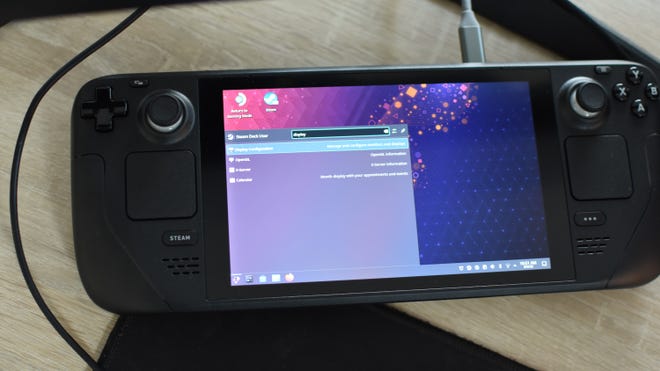
Console emulators, for one thing, can be quickly installed and set up through Desktop Mode’s broadly Windows-like interface. And as I found out when learning how to install the Epic Games Launcher on the Steam Deck, it can even enable workarounds to the issue of SteamOS lacking native support for non-Steam platforms.
Windows is getting better, but SteamOS is more appealing for now
A more comprehensive solution for getting non-Steam games working on the Steam Deck would be to install Windows instead. Although Valve don’t offer technical support for Windows as they do SteamOS, they have released various drivers that improve the graphics performance and connectivity for Windows 10; a month ago, anyone making the OS switch had to make do with basic drivers.

Still, I’m sticking with SteamOS, and for the time being I’d recommend you do too. Windows on the Deck has got better, but even on very basic functionality it falls behind SteamOS. Valve’s audio drivers haven’t yet enabled the speakers, so the only way to get any sound out of the Steam Deck is with headphones, and the supremely convenient quick suspend/resume feature isn’t available on Microsoft’s OS. And that shader pre-caching update that smoothed out stuttering in Elden Ring? That relies on SteamOS too, so performance in some games will be flat-out worse on Windows.
Dual-booting remains an attractive prospect – best of both worlds, and all that – but that’s also in the works, not available right now.
A microSD card is essential
The Steam Deck can come with 64GB, 256GB or 512GB of integrated storage, capacities that SSD engineers might refer to in technical terms as “not much”. Even with a handful of them being dinky indie games, I’ve seldom had more than 10 games installed on my Deck’s 512GB drive at any given time. And I know you can only play one at a time, but that doesn’t feel like a lot when the Steam Deck’s USP is providing access to (nearly) your entirely Steam library and the many hundreds of Verified/Playable games beyond.

Enter the microSD slot, which supports any card that meets the UHS-I standard. Suggesting flash storage as a solution goes against my blatant SSD bias (previous victims: hard drives), but ultimately it is a cheaper, easier and less wasteful way to expand capacity than replacing the internal drive. Which is possible, in fairness, even if Valve advise against it.
As it happens, a decent microSD card isn’t that much slower than the top-spec SSD, at least not for purely gaming purposes. With Aperture Desk Job installed on a 64GB SanDisk Ultra card (£9 / $12), it launches to the main menu in 11 seconds, just one second more than when it’s installed on the 512GB SSD.










